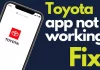Want to Copy text from a protected webpage or website, then you’re in the right place. Here I will tell you the six best ways to copy text from any right-click disabled website.
Hello Guys, I’m Sumer Sodha, and here I will tell you six methods to copy text from a Right Click disabled website.
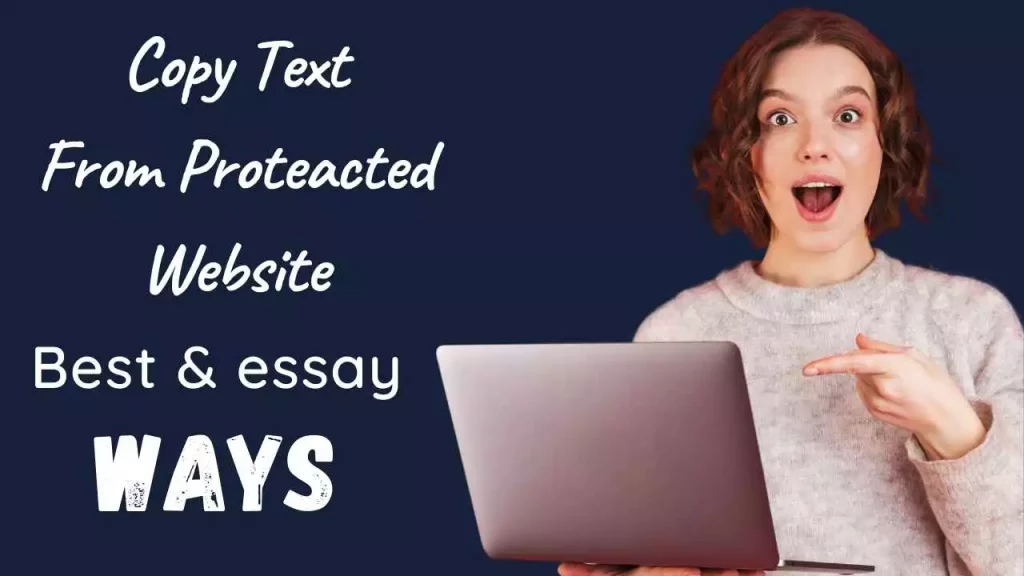
How To Copy Text From Protected Websites?
Here you see the six best ways that help you to copy text from any website. Below you see the tricks list.
1. Browser Print Feature
Our first method is “Browser Print Feature,” You can use this method to copy text from any website. For this, follow the below-mentioned steps.
- First, Visit your targeted website (That you want to copy)
- Now Press the “Control + P” or “Command + P” Button on the Keyboard
- Now You’re able to copy text from it by the print window
- See more details below; mention “example image.”
2. Disable Javascript in Browser Setting
“Disable Javascript in Browser setting” is one of the best and simplest methods to copy text from any protected website. You can use this method on browsers like Google Chrome, Mozilla Firefox, or others. If you want to use this method, follow the below-mentioned steps.
- The first visit targeted a website.
- Now go to the browser setting option
- For Example, If you’re using Google Chrome
- Look at the upper right side and click on three dots
- Now Click on the “settings option” or visit this URL “chrome://settings/.”
- After this, look at the left side and click on the “privacy and security” option.
- Now Find an Option Called “site settings” and click on it
- Now scroll below and find the “Content” option
- In the “Content” section, you see an option called “JavaScript” click on it.
- By default, this setting is allowed, but you need to disable it
- After disabling the javascript loading setting, Now again visit the targeted website and refresh it
- Here You see how you’re able to copy text from it.
- Also, check below images mentioned.
3. Google Chrome Extension
If you’re not techy, use this most superficial way to copy text from any right-click disabled website.
In this method, you need a Google Chrome Extension called Enable Copy. You can download this extension from the google chrome store.
“Enable Copy Extension” has a 4+ star rating out of the five on the Google Chrome store. Also, this extension is available for Mozilla Firefox and some other browsers.
Follow Below Mentioned steps to install and use Enable Copy Extension from Google Chrome Store.
- Visit Google Chrome Store
- Now Click on the Search box and search “Enable Copy.”
- Now Click on Add to Chrome Button
- After adding it to the Chrome browser, Now visit the website that you use to copy text
- Now Click on Enable Copy extension’s icon
- Now you can select the text that you want to copy
4. Copy text from website source code
This is also an excellent method to copy text from a protected website; we will use page sources to copy text.
You must visit that website and add “view-source” before the URL. You can also use a keyboard shortcut for this in windows press “control+u,” and on the macOS, press “option+command+u.“
For example view-source:https://www.example.com/page-about
5. Proxy Site
Using this method, we can copy text from a website that doesn’t allow you; only you have to visit a proxy site and enter the website URL that you want to copy and surf it with a proxy network.
You must do one thing: disable javascript loading in the proxy site’s setting. You get many free proxy sites on the internet, so you can choose anyone to do this.
6. Take a screenshot of the website
In this method, we need to take a screenshot of that website, and after that, if you are using macOS, it is easier to copy text from an image file.
But if you aren’t using macOS, many websites provide a service to copy text from an image so you can use them to extract text from an image. Google lens is also an excellent option to do this.
So these are the six best methods to copy text from any protected or right-click disabled website. I hope these tricks are helpful for you.
Why are Websites using Right Click Disable JavaScript?
Many people ask me why some websites disable right-click. I don’t have a single reason for this; many websites disable right click for security reasons.
For example, some banking sites disable right-click or page sources because they think these two options harm their security.
Along with security reasons, some bloggers or content creators don’t want this: anyone can copy their content.
Conclusion
So this is a complete tutorial on how to copy text from any website which is text protected.
I hope this tutorial is helpful for you; if you like this post, then please share it on social media,
Oh yes! Please ask me in the comment section if you have any questions or suggestions.