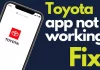You are here, meaning you want to enable two-factor authentication or two-step verification in your Gmail account. And this is one of the easiest and detailed guides on how you can apply two-step verification on your Gmail account.
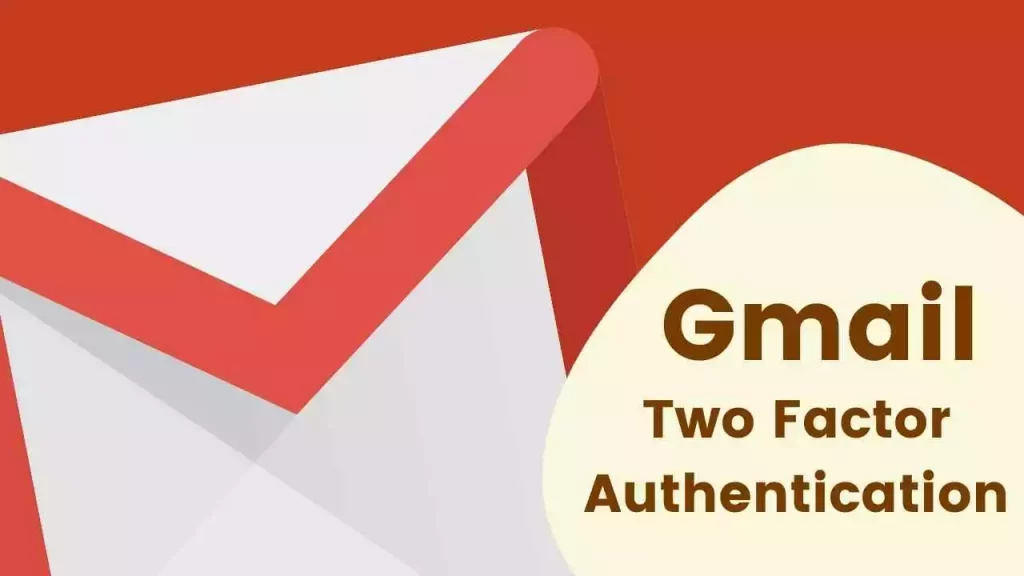
Hello, guys, I’m Sumer Sodha, and today I’ll teach you how you can enable two-step verification on your Gmail account and why this is so important in today’s time.
So let’s start…
What is Two Factor Authentication in Gmail?
Two Factor authentication is two-step verification, meaning an extra layer of security for your Gmail accounts in the online world. This feature is also known as a 2FA. If you are serious about your account security, then this is the best option or a great feature for your account security.
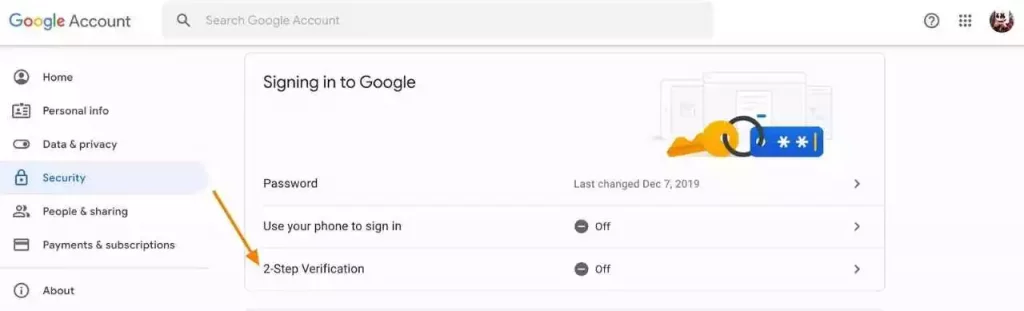
How to Enable Two Factor Authentication (2FA) in Gmail
Follow the below-mentioned steps to enable two-factor authentication on your Gmail account.
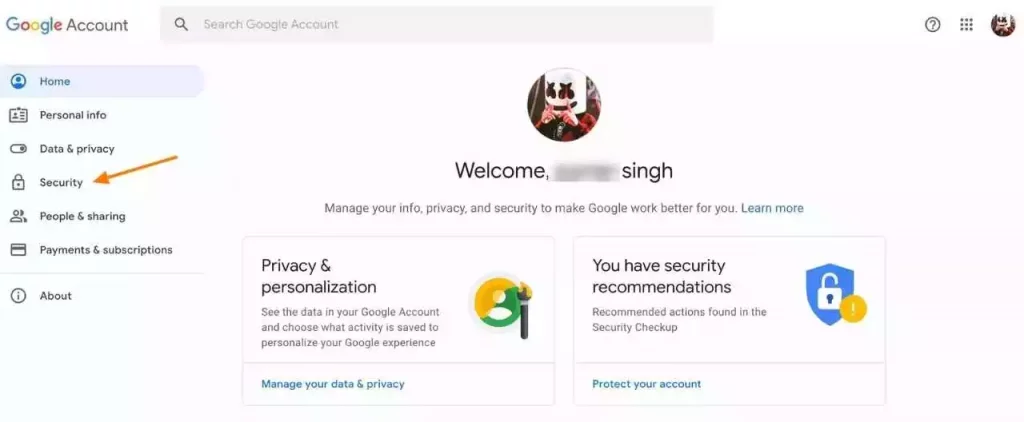
- Visit accounts.google.com and sign in with your Gmail id
- Now Click on the security option
- Now Scroll Down, and you will see the option “Signing in to Google.”
- Here you will see an option for “2-Step Verification.”
- Click on this option; now, you will automatically move to the new page where you can see the benefits of 2-step verification.
- Now click on the “Get started” button.
- Now you have to enter your google account password once again here and click on the sign-in button.
- Now you have to choose a way for two-step verification Like – Mobile Number OTP Based verification, Google prompt, or security key.
- In my opinion, Mobile OTP is an easy and suitable option for 2FA, so I’m selecting this (you can choose anyone that comfortable for you)
- Now enter your mobile number where you want to receive 2fa codes
- Now verify your mobile number with your Google account
- Now Click on the “Turn on’ button to enable two-step verification in your Gmail account.
Conclusion
So now you know how you can enable the two-step verification feature on your Gmail account. If you still have any questions or confusion about this process, ask me in the comment section.